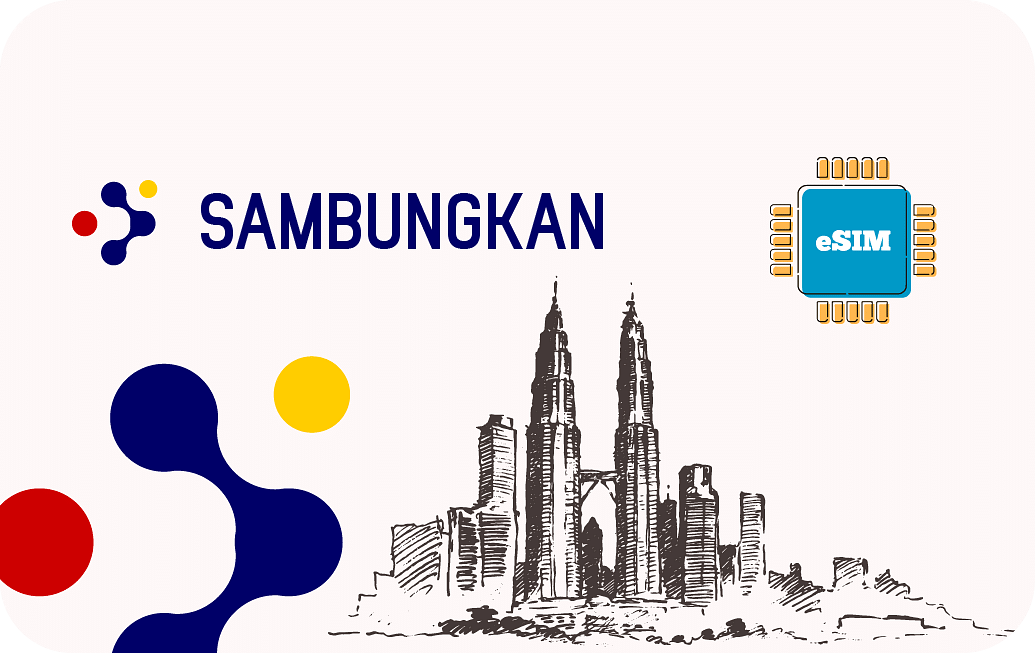1 GB - 7 Days Installation Instructions
Manual Installation
eSIM name: Sambungkan
Coverage: Malaysia
To manually activate the eSIM on your eSIM capable device:
- Settings > Cellular/Mobile > Add Cellular/Mobile Plan.
- Manually enter the SM-DP+ Address and activation code.
- Confirm eSIM plan details.
- Label the eSIM.
To access Data:
- Enable data roaming.
QR Code Installation
eSIM name: Sambungkan
Coverage: Malaysia
To activate the eSIM by scanning the QR code on your eSIM capable device you need to print or display this QR code on other device:
- Settings > Cellular/Mobile > Add Cellular/Mobile Plan.
- Scan QR code.
- Confirm eSIM plan details.
- Label the eSIM.
To access Data:
- Enable data roaming.
2 GB - 15 Days Installation Instructions
Manual Installation
eSIM name: Sambungkan
Coverage: Malaysia
To manually activate the eSIM on your eSIM capable device:
- Settings > Cellular/Mobile > Add Cellular/Mobile Plan.
- Manually enter the SM-DP+ Address and activation code.
- Confirm eSIM plan details.
- Label the eSIM.
To access Data:
- Enable data roaming.
QR Code Installation
eSIM name: Sambungkan
Coverage: Malaysia
To activate the eSIM by scanning the QR code on your eSIM capable device you need to print or display this QR code on other device:
- Settings > Cellular/Mobile > Add Cellular/Mobile Plan.
- Scan QR code.
- Confirm eSIM plan details.
- Label the eSIM.
To access Data:
- Enable data roaming.
3 GB - 30 Days Installation Instructions
Manual Installation
eSIM name: Sambungkan
Coverage: Malaysia
To manually activate the eSIM on your eSIM capable device:
- Settings > Cellular/Mobile > Add Cellular/Mobile Plan.
- Manually enter the SM-DP+ Address and activation code.
- Confirm eSIM plan details.
- Label the eSIM.
To access Data:
- Enable data roaming.
QR Code Installation
eSIM name: Sambungkan
Coverage: Malaysia
To activate the eSIM by scanning the QR code on your eSIM capable device you need to print or display this QR code on other device:
- Settings > Cellular/Mobile > Add Cellular/Mobile Plan.
- Scan QR code.
- Confirm eSIM plan details.
- Label the eSIM.
To access Data:
- Enable data roaming.
5 GB - 30 Days Installation Instructions
Manual Installation
eSIM name: Sambungkan
Coverage: Malaysia
To manually activate the eSIM on your eSIM capable device:
- Settings > Cellular/Mobile > Add Cellular/Mobile Plan.
- Manually enter the SM-DP+ Address and activation code.
- Confirm eSIM plan details.
- Label the eSIM.
To access Data:
- Enable data roaming.
QR Code Installation
eSIM name: Sambungkan
Coverage: Malaysia
To activate the eSIM by scanning the QR code on your eSIM capable device you need to print or display this QR code on other device:
- Settings > Cellular/Mobile > Add Cellular/Mobile Plan.
- Scan QR code.
- Confirm eSIM plan details.
- Label the eSIM.
To access Data:
- Enable data roaming.
10 GB - 30 Days Installation Instructions
Manual Installation
eSIM name: Sambungkan
Coverage: Malaysia
To manually activate the eSIM on your eSIM capable device:
- Settings > Cellular/Mobile > Add Cellular/Mobile Plan.
- Manually enter the SM-DP+ Address and activation code.
- Confirm eSIM plan details.
- Label the eSIM.
To access Data:
- Enable data roaming.
QR Code Installation
eSIM name: Sambungkan
Coverage: Malaysia
To activate the eSIM by scanning the QR code on your eSIM capable device you need to print or display this QR code on other device:
- Settings > Cellular/Mobile > Add Cellular/Mobile Plan.
- Scan QR code.
- Confirm eSIM plan details.
- Label the eSIM.
To access Data:
- Enable data roaming.
20 GB - 30 Days Installation Instructions
Manual Installation
eSIM name: Sambungkan
Coverage: Malaysia
To manually activate the eSIM on your eSIM capable device:
- Settings > Cellular/Mobile > Add Cellular/Mobile Plan.
- Manually enter the SM-DP+ Address and activation code.
- Confirm eSIM plan details.
- Label the eSIM.
To access Data:
- Enable data roaming.
QR Code Installation
eSIM name: Sambungkan
Coverage: Malaysia
To activate the eSIM by scanning the QR code on your eSIM capable device you need to print or display this QR code on other device:
- Settings > Cellular/Mobile > Add Cellular/Mobile Plan.
- Scan QR code.
- Confirm eSIM plan details.
- Label the eSIM.
To access Data:
- Enable data roaming.
Unlimited - 10 Days Installation Instructions
Manual Installation
eSIM name: Sambungkan
Coverage: Malaysia
To manually activate the eSIM on your eSIM capable device:
- Settings > Cellular/Mobile > Add Cellular/Mobile Plan.
- Manually enter the SM-DP+ Address and activation code.
- Confirm eSIM plan details.
- Label the eSIM.
To access Data:
- Enable data roaming.
QR Code Installation
eSIM name: Sambungkan
Coverage: Malaysia
To activate the eSIM by scanning the QR code on your eSIM capable device you need to print or display this QR code on other device:
- Settings > Cellular/Mobile > Add Cellular/Mobile Plan.
- Scan QR code.
- Confirm eSIM plan details.
- Label the eSIM.
To access Data:
- Enable data roaming.
Unlimited - 3 Days Installation Instructions
Manual Installation
eSIM name: Sambungkan
Coverage: Malaysia
To manually activate the eSIM on your eSIM capable device:
- Settings > Cellular/Mobile > Add Cellular/Mobile Plan.
- Manually enter the SM-DP+ Address and activation code.
- Confirm eSIM plan details.
- Label the eSIM.
To access Data:
- Enable data roaming.
QR Code Installation
eSIM name: Sambungkan
Coverage: Malaysia
To activate the eSIM by scanning the QR code on your eSIM capable device you need to print or display this QR code on other device:
- Settings > Cellular/Mobile > Add Cellular/Mobile Plan.
- Scan QR code.
- Confirm eSIM plan details.
- Label the eSIM.
To access Data:
- Enable data roaming.
Unlimited - 5 Days Installation Instructions
Manual Installation
eSIM name: Sambungkan
Coverage: Malaysia
To manually activate the eSIM on your eSIM capable device:
- Settings > Cellular/Mobile > Add Cellular/Mobile Plan.
- Manually enter the SM-DP+ Address and activation code.
- Confirm eSIM plan details.
- Label the eSIM.
To access Data:
- Enable data roaming.
QR Code Installation
eSIM name: Sambungkan
Coverage: Malaysia
To activate the eSIM by scanning the QR code on your eSIM capable device you need to print or display this QR code on other device:
- Settings > Cellular/Mobile > Add Cellular/Mobile Plan.
- Scan QR code.
- Confirm eSIM plan details.
- Label the eSIM.
To access Data:
- Enable data roaming.
Unlimited - 7 Days Installation Instructions
Manual Installation
eSIM name: Sambungkan
Coverage: Malaysia
To manually activate the eSIM on your eSIM capable device:
- Settings > Cellular/Mobile > Add Cellular/Mobile Plan.
- Manually enter the SM-DP+ Address and activation code.
- Confirm eSIM plan details.
- Label the eSIM.
To access Data:
- Enable data roaming.
QR Code Installation
eSIM name: Sambungkan
Coverage: Malaysia
To activate the eSIM by scanning the QR code on your eSIM capable device you need to print or display this QR code on other device:
- Settings > Cellular/Mobile > Add Cellular/Mobile Plan.
- Scan QR code.
- Confirm eSIM plan details.
- Label the eSIM.
To access Data:
- Enable data roaming.
Unlimited - 15 Days Installation Instructions
Manual Installation
eSIM name: Sambungkan
Coverage: Malaysia
To manually activate the eSIM on your eSIM capable device:
- Settings > Cellular/Mobile > Add Cellular/Mobile Plan.
- Manually enter the SM-DP+ Address and activation code.
- Confirm eSIM plan details.
- Label the eSIM.
To access Data:
- Enable data roaming.
QR Code Installation
eSIM name: Sambungkan
Coverage: Malaysia
To activate the eSIM by scanning the QR code on your eSIM capable device you need to print or display this QR code on other device:
- Settings > Cellular/Mobile > Add Cellular/Mobile Plan.
- Scan QR code.
- Confirm eSIM plan details.
- Label the eSIM.
To access Data:
- Enable data roaming.
Unlimited - 30 Days Installation Instructions
Manual Installation
eSIM name: Sambungkan
Coverage: Malaysia
To manually activate the eSIM on your eSIM capable device:
- Settings > Cellular/Mobile > Add Cellular/Mobile Plan.
- Manually enter the SM-DP+ Address and activation code.
- Confirm eSIM plan details.
- Label the eSIM.
To access Data:
- Enable data roaming.
QR Code Installation
eSIM name: Sambungkan
Coverage: Malaysia
To activate the eSIM by scanning the QR code on your eSIM capable device you need to print or display this QR code on other device:
- Settings > Cellular/Mobile > Add Cellular/Mobile Plan.
- Scan QR code.
- Confirm eSIM plan details.
- Label the eSIM.
To access Data:
- Enable data roaming.